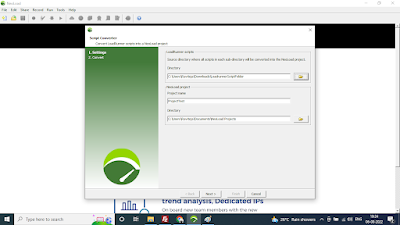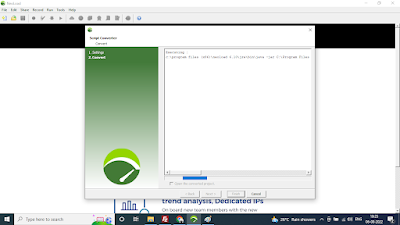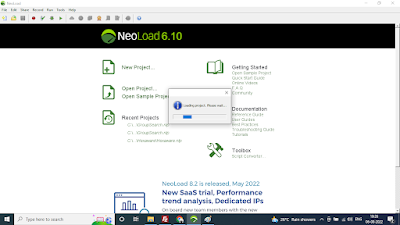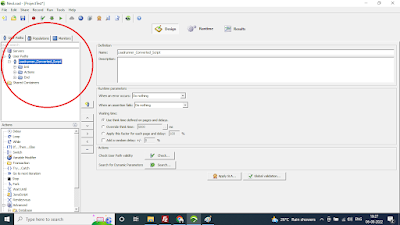When you are running load runner script for multiple iterations, it may pileup the logs and idx files in the script folder, which causes the more memory consumption for script folders. To get rid of this, we can execute a simple batch file . Copy all the below code and paste it in a notepad and name it as LRCleanUP.bat batch file. Then go to LR scripts folder and double click on it.
This batch file can be run either from within a script folder, or from a top-level folder containing multiple LoadRunner scripts. If run in a top level folder it loops through all sub-folders deleting files and results folders as it goes. It deletes unwanted log files and output files
IF EXIST %temp%blankfile.txt del %temp%blankfile.txt /q
IF EXIST %temp%FilesDeleted.txt del %temp%FilesDeleted.txt /q
IF EXIST %temp%FoldersDeleted.txt del %temp%FoldersDeleted.txt /q
IF EXIST %temp%BadParms.txt del %temp%BadParms.txt /qtype nul > %temp%blankfile.txt
type nul > %temp%FilesDeleted.txt
type nul > %temp%FoldersDeleted.txt
type nul > %temp%BadParms.txt
del *.idx /s >> %temp%FilesDeleted.txt
del mdrv*.log /s >> %temp%FilesDeleted.txt
del mdrv.txt /s >> %temp%FilesDeleted.txt
del options.txt /s >> %temp%FilesDeleted.txt
del *.ci /s >> %temp%FilesDeleted.txt
del combined_*.c /s >> %temp%FilesDeleted.txt
del output.txt /s >> %temp%FilesDeleted.txt
del debug.inf /s >> %temp%FilesDeleted.txt
del *.bak /s >> %temp%FilesDeleted.txt
for %%d in (h) do (
for /f “delims=” %%a in (‘dir/s/b/ad “%CD%result*”‘) do (
echo “deleted %%a” >> %temp%FoldersDeleted.txt
rd /s /q “%%a”
)
)
rd result1 /s /q
findstr /S “:\” *.prm > %temp%BadParms.txt
fc %temp%FilesDeleted.txt %temp%blankfile.txt > nul
if errorlevel 1 “Notepad.exe” “%temp%FilesDeleted.txt”
fc %temp%FoldersDeleted.txt %temp%blankfile.txt > nul
if errorlevel 1 “Notepad.exe” “%temp%FoldersDeleted.txt”
fc %temp%BadParameters.txt %temp%blankfile.txt > nul
if errorlevel 1 “Notepad.exe” “%temp%BadParms.txt”
IF EXIST %temp%blankfile.txt del %temp%blankfile.txt /q
IF EXIST %temp%FilesDeleted.txt del %temp%FilesDeleted.txt /q
IF EXIST %temp%BadParms.txt del %temp%BadParms.txt /q