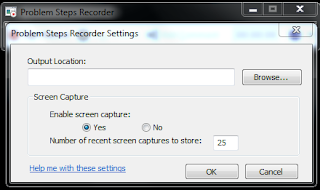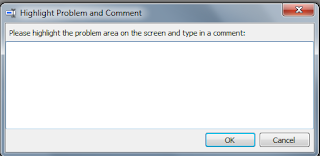To acquire the results, simply follow the steps below.
- Right-click the lrr file and select Open with Notepad++ or Notepad.
- In the.lrr file, change the value of stop time.
- If stop time=0 appears in that list, modify it to stop time=1.
- If the analysis file lrr does not have a stop time line, add stop time=endtime.
- The time at the end should be in epoch format.
- To convert your local time to epoch time, use this converter.
- Save and close the file.
Here's an example of a lrr file:
Version=12.0.0.0 Product=HP LoadRunner Controller Path=E:xxx.lrs
Subject=Baseline
Result file=D:\easyloadrunner\Results\Perftest.lrr
ResultName=xxx ResultName=xxx ResultName=xxx ResultName=x
Time Zone=21600
Start time=1406841216
Daylight Bias=-60
Stop time=1406877216
Public local=1 (Configuration)
Is mix=1
Is runner file=0
[Running mode] Runner file=
By command, start reason=
By command, stop reason=