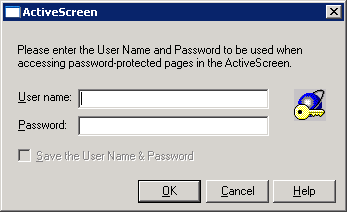Sometimes when you replay your vugen script or stop the replay, you may see the active screen error pop up or the error "Please enter the User Name and Password to be used when accessing password protected pages in the Active Screen." or you may keeps getting ActiveScreen dialog box.
To resolve this we have below solutions:
Method 1: Set the Internet Explorer to not prompt for a Certificate.
- Go to Internet Explorer --Tools-- Internet Options -- Security tab
- For the Local Intranet and Internet, Hit Custom Level--Enable "don't prompt for client certificate selection when no certificates or only one certificate exists..."--Close the browser and run the script.
Method 2:
- Go to run-time-setting--preferences--Check-in WIninet replay instead of Socket(Window only)
- Go to run-time-settings--preferences--options-- take value yes for Authentication: use window native NTML implementation and override credentials in window native implementation
Method 3:
- In VuGen Disable the Runtime Viewer
- Go to Tools--General options --Display --and uncheck "Show browser during replay"
- When the script is load tested in LRE or Controller, by default Runtime Viewer is disabled. so you may not see this error there.
Method 4:
- Open the registry (Start Menu -- run -- regedit)
- Browse to HKEY_LOCAL_MACHINE\SOFTWARE\Microfocus\Interactive\LoadRunner\Vugen\Thumbnails
- Set the GenerateThumbs key to 0 (the default value is 1)