Creating of correlation studio will be useful when there are multiple scripts to be recorded (more than 2/3) on same or similar application. Bulding correlation studio just for script is a waste of time.
Process to Create .cor file:
Record first script normally without any correlation and do all correlations maually and import that vugen before recording the remaining scripts. So that the remaining all scripts will be auto correlated when they are recorded.
Detailed step by step decription
Step 1: Record first script and identify all the required correlation patterns like variable, its left boundary abd right boundary.
Step 2: Go to Recording Options in vugen, HTTP Properties> Correlation and uncheck all the exsisting patterns.
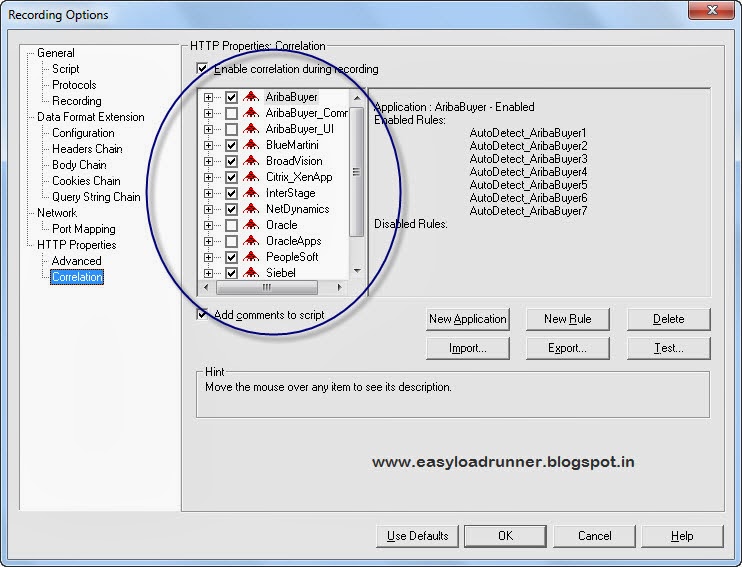
Step 3: Click on New Application button
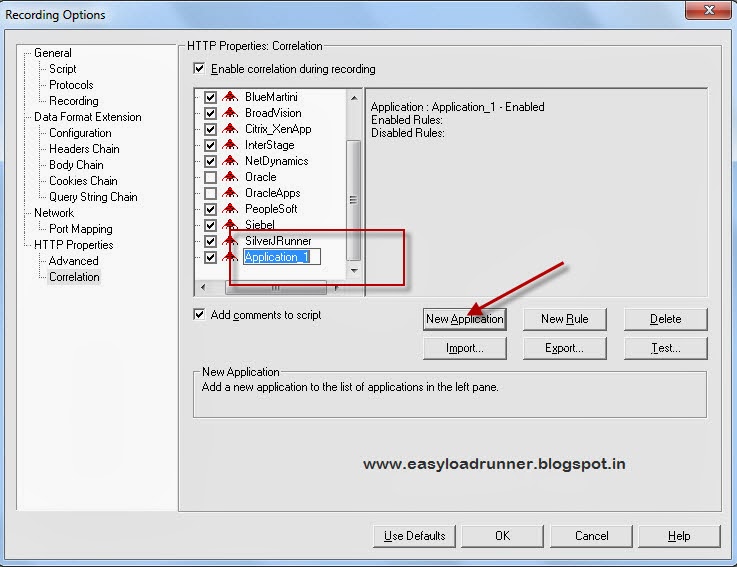
Step 4: Click on New Rule and enter Variable name, Lift boundary, Right boundary and Where to search that pattern in the response.
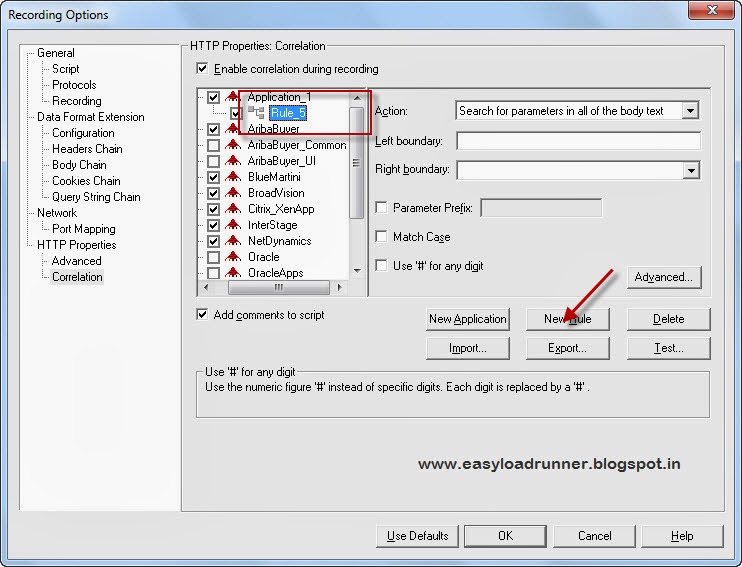
Step 5: In the Same way you can add multiple rules as required.
Note:we should enable the check box "Enable correlation during recording" .its mandatory
Step 6: After completion of adding all the rules Click on Export button
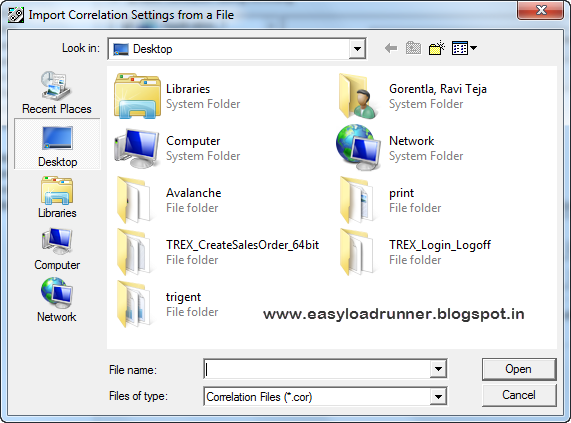
Check the required Applications and again Click on Export.
You can give the name as you like and save it. File will be of extention *.cor
Now the file is created you can use for further correlation values as same
Process to Create .cor file:
Record first script normally without any correlation and do all correlations maually and import that vugen before recording the remaining scripts. So that the remaining all scripts will be auto correlated when they are recorded.
Detailed step by step decription
Step 1: Record first script and identify all the required correlation patterns like variable, its left boundary abd right boundary.
Step 2: Go to Recording Options in vugen, HTTP Properties> Correlation and uncheck all the exsisting patterns.
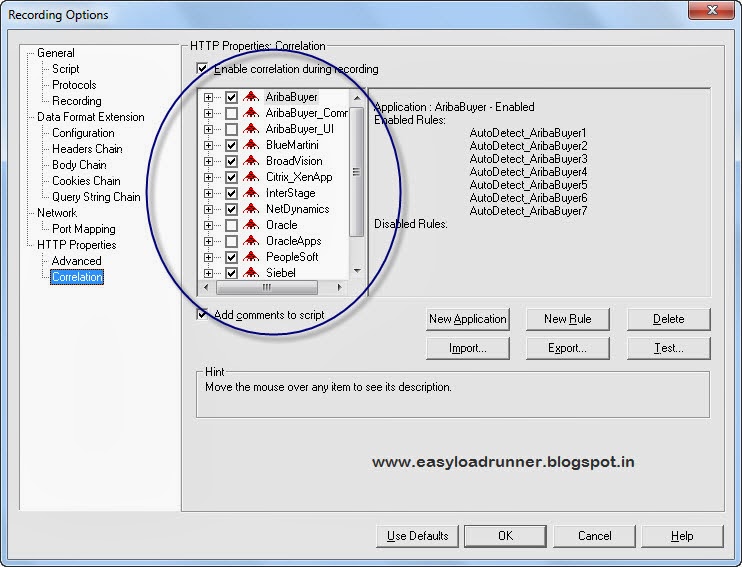
Step 3: Click on New Application button
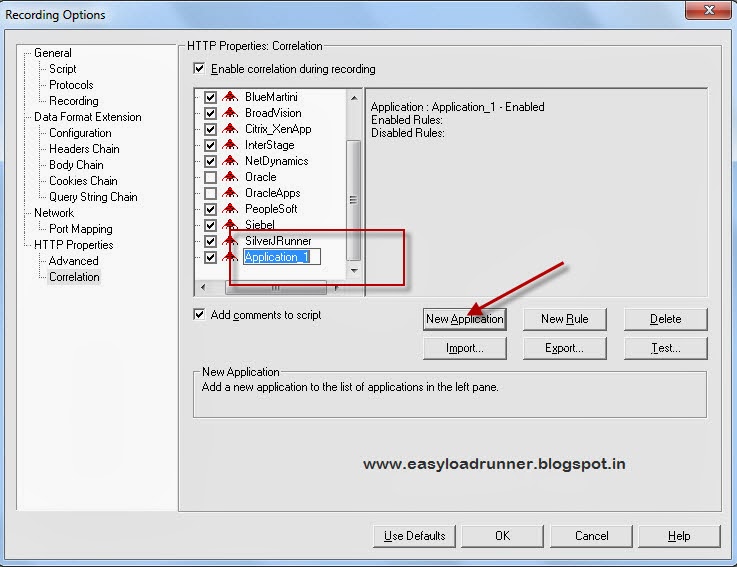
Step 4: Click on New Rule and enter Variable name, Lift boundary, Right boundary and Where to search that pattern in the response.
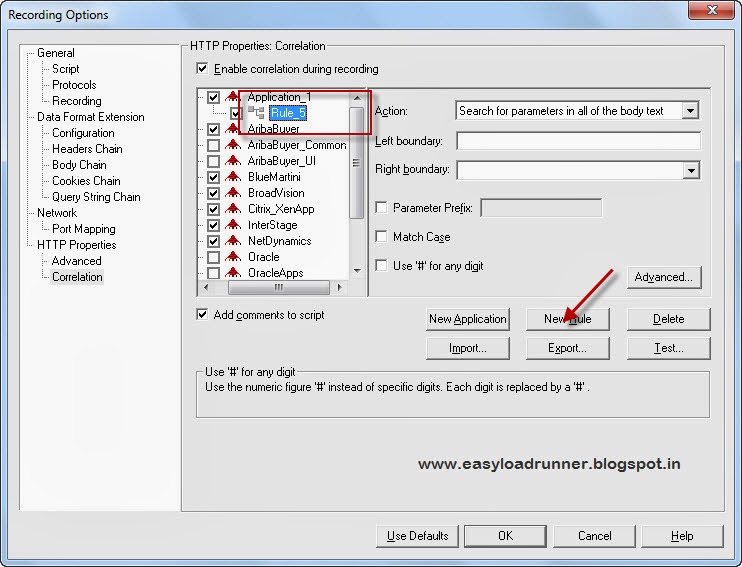
- Action->Where to search for the pattern
- Left boundary-> Left boundary of the variable that you want to correlate
- Right boundary-> Right boundary of the variable that you want to correlate
- Parameter Prefix-> Variable name(not mandatory)
Step 5: In the Same way you can add multiple rules as required.
Step 6: After completion of adding all the rules Click on Export button
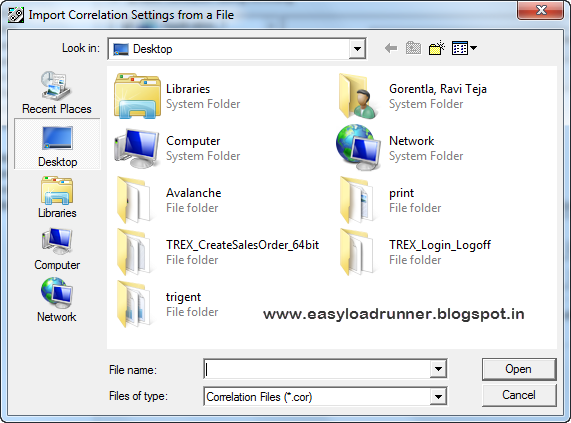
Check the required Applications and again Click on Export.
You can give the name as you like and save it. File will be of extention *.cor
Now the file is created you can use for further correlation values as same
