Problem steps recorder (PSR) is a tool that is available in Windows since Windows 7 (client) / Windows 2008 R2. It's a built-in Windows tool that allows to screen-capture on mouse-click and add comments to it. So it's an ideal tool to document steps and procedures on the fly, while you're executing. Although it's a very handy tool and quick and easy to use, one of the disadvantages is that it does not capture keystrokes.
1. In Windows 7, go to start menu and type "psr"
2. When psr.exe shown up on menu, click on it to open
3. This will open the PSR tool window as shown in below

4. Click on the drop down and click settings and provide output location
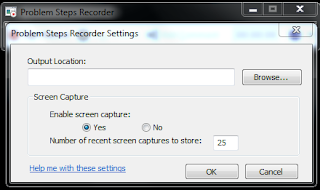
5. Set the screen capture to 100 (max) and press OK button
6. Click on Start Record button and start your flow
7. If you want add any comments click on Add Comments and write your comments.
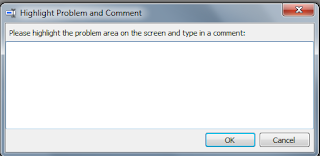
8. Once you are done with you flow press Stop Record button. A window will open for saving the session.
9. You can attach this file to your defect.
10. This zip file will have all the screenshot with labels of each and every activity that was done.
Here is the process how to use it:
1. In Windows 7, go to start menu and type "psr"
2. When psr.exe shown up on menu, click on it to open
3. This will open the PSR tool window as shown in below

4. Click on the drop down and click settings and provide output location
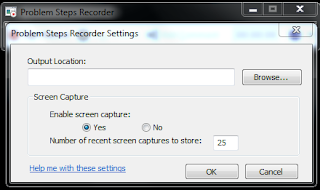
5. Set the screen capture to 100 (max) and press OK button
6. Click on Start Record button and start your flow
7. If you want add any comments click on Add Comments and write your comments.
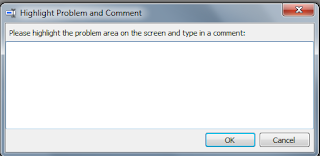
8. Once you are done with you flow press Stop Record button. A window will open for saving the session.
9. You can attach this file to your defect.
10. This zip file will have all the screenshot with labels of each and every activity that was done.

No comments:
Post a Comment